how it works
General
-
How to Re-set Your Password After Being Locked Out
If you fail to provide the correct password after three attempts, you will be locked out of your MMG account. Don't worry, we got you! Follow these steps to re-gain access to your account:
- Call 0664 (GTT subscribers only) or 222-0664 (Other network subscribers) and request a password reset.
- The call center agent will ask you to confirm your identity by asking some basic questions.
- After your identity is confirmed, you will receive a four-digit temporary password via SMS and email.
- Launch the MMG app.
- Enter the temporary password. Proceed to change your password and log in.
How to Change Your Login Password If Needed or Forgotten
You can change your password at any time if you think that your password has been compromised or if you have simply forgotten your password. In this case, you will be prompted to change your password. Follow these steps below:
- Launch the MMG app.
- Select the "Forgot password" option located at the bottom of the password field.
- When prompted, enter your mobile number or email address. You will be sent a one-time password (OTP) via SMS and email.
- Return to your MMG login screen.
- Enter the OTP in the field which requires your password.
- Answer your security question correctly when prompted.
- A temporary password will be sent. Proceed to change your password.
-
- Launch the MMG App
- Select My Wallet
- Enter your PIN
- Choose icon at top left to View Balance
Or if you choose to use our easy-to-use USSD menu
- Using GTT mobile phone dial *123# and press Send
- From Main Menu, select option 5- “My Wallet”
- Select option 1- “Check Balance”
- Please enter PIN
- Transaction initiated
-
- Launch the MMG App
- Select My Wallet
- Choose Icon at top right to Change PIN
- Enter Old PIN and New PIN
- Select Confirm
Or if you choose to use our easy-to-use USSD menu
- Using GT&T cell phone dial *123# and press Send
- From Main Menu, select option 5- “My Wallet”
- Select option 3- “Change PIN”
- Enter Old PIN
- Enter New PIN (MUST BE FOUR DIGITS)
- Confirm New PIN
- Transaction initiated
-
A minimum deposit of $500 is required and can be deposited at any MMG agent, GTT Store or through online banking (GBTI, Demerara Bank). You will receive a confirmation of your deposit by a text message and you can now start to use your MMG wallet.
-
- Launch the MMG App
- Select My Wallet
- Choose Icon at top center for Mini Statement
- Enter your PIN
- View Mini Statement
Or if you choose to use our easy-to-use USSD menu
- Using GTT cell phone dial *123# and press Send
- From Main Menu, select option 5- “My Wallet”
- Select option 2- “Mini Statement”
- Please enter PIN
- Transaction initiated
-
Registration is free and simple. Simply fill out our registration form here under Register. You will need a valid proof of identification (ID card, Passport, or Valid Driver’s License), proof of address (within 6 months) and your TIN.
-
If you are an existing mmg+ customer and have received your temporary password follow the steps below to login to your account:
- Download and install the NEW mobile app available in Play/Apple Stores [search mmg+]
- Add your number [format is 6111111] or email address where prompted
- Input the temporary 4-digit pin [from your SMS or email]
- When prompted – change your temporary password [must include a Capital and Common Letter, a Number, and a Symbol (#$@%)]
- Enter your One Time Password (OTP) [sent via email or SMS] within 2mins
- Set your security question and answer
- Enable/Disable added security feature – optional
- Now you’re ready to live life easy…
If you have not received your password or need to reset it please use any of the following means below to access it:
- Chat with one of our representatives
- Call us on 0664
-
To access your MMG wallet to check your balance, change your PIN, review transactions in a mini statement and start a new transaction, download our mobile app here or dial *123# on your GTT mobile phone. It’s that easy!
-
- Launch the MMG App
- Select “Pay Bills”
- Select Category/Biller
- Enter the details as prompted
- Enter PIN and OK
- You will receive confirmation of your Bill Payment by SMS
Or if you choose to use our easy-to-use USSD menu
- Using your GTT mobile phone dial *123# and press Send
- From the Main Menu select Option 2- “Pay Bill”
- Select Category/Biller
- Enter the details when prompted
- Confirm the details when prompted
- Enter your PIN
- You will receive confirmation of your bill payment by SMS
-
Quick Steps to Access your NEW mmg App
- Ensure you received your 4-digit password (sent via SMS/email)
- Download and install the NEW mobile app available in Play/Apple Stores (search mmg)
- Launch the new mmg app
- Enter your number (format is 6111111) or email address when prompted
- Enter the temporary 4-digit password (from your SMS or email)
- When prompted - change your temporary password (new password must include a Capital and Common Letter, a Number, and a Symbol (#$@%))
- Enter your One Time Password (OTP) within 2 mins (sent to you via SMS/email)
- Choose a security question and enter your answer
- Enable/Disable added security feature - optional
- Now you're ready to live life easy!
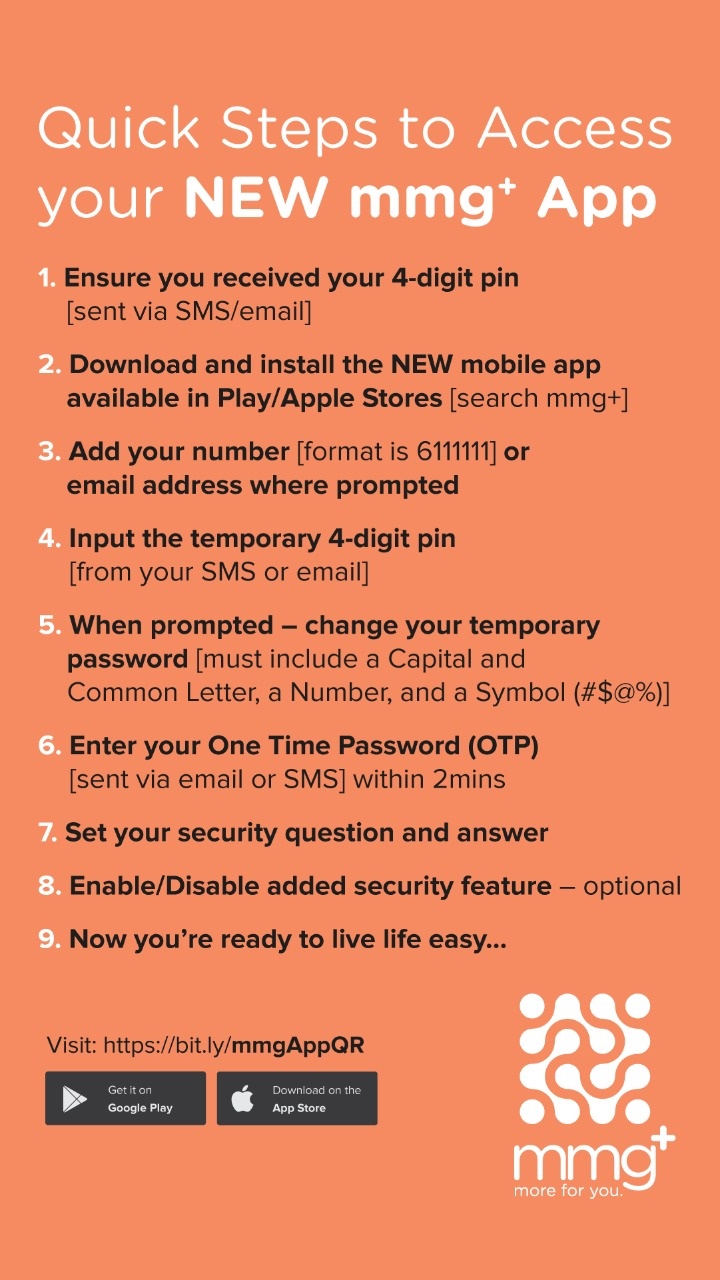
-
- Launch the mmg App
- Select Send Money
- Enter the amount you wish to send
- Enter the Mobile Number of the person you are sending to (can be GTT or other network)
- Select OK and then enter your PIN
Or if you choose to use our easy-to-use USSD menu
- Using your GTT cell phone dial *123# and press Send
- From the Main Menu, select option 3- “Send Money”
- Enter receiver’s cell phone number
- Confirm receiver’s cell phone number
- Enter the amount to be sent
- Confirm amount to be sent
- Review the summary and enter PIN
- Transaction initiated
*You can send money to any mobile number, GTT or the other network
-
- Visit an Agent with your valid identification.
- Agent initiates the transaction
- Launch the MMG App
- Select Confirm Transaction
- Select the transaction which is pending to be confirmed
- Enter PIN and confirm
Or if you choose to use our easy-to-use USSD menu
- Using GTT mobile phone dial *123# and press Send
- From the Main Menu, select option 4- “Confirm Withdraw”
- Select “withdraw to confirm transaction” (corresponding with AGENT ID and AMOUNT)
- Confirm transaction by entering your PIN
- Sign MMG Logbook at Agent to confirm the transaction has been completed & correct funds received from the Agent.
How to add MMG to your bank
-
Before you can transfer funds from your Citizens Bank account to your MMG wallet, you will need to add MMG as a “Payee”. Here’s how:
- 1.After signing in to your Citizens Bank online account, click “Bill Payments” located on the top, left side of the homepage screen.
- 2.Click “Create New Relationship”.
- 3.Click “Enter Payee Name” and select “Mobile Money Guyana” from the Category dropdown menu to add as a Bill Payee.
- 4.Input all payment information requested.
- 5.Upon completion, click “Add Relationship”.
- 6.Verify that all information is correct and click “Add Relationship” again.
Congrats! Your MMG account has been successfully added to your Citizens Bank Online account!
-
Before you can transfer funds from your Demerara Bank account to your MMG wallet, you will need to add MMG as a “Bill Payee”. Here’s how:
- 1.After signing in to your Demerara Bank online account, click “Bill Payments” located on the top, left side of the homepage screen.
- 2.Select “Mobile Money Guyana” from the Category dropdown menu to add as a Bill Payee.
- 3.Enter the name of the mmg account (usually the holder’s full name).
- 4.Enter the mmg account number.
- 5.After entering all details accurately, click “Continue”.
Congrats! Your MMG account has been successfully added to your Demerara Bank Online account!
-
Before you can transfer funds from your GBTI account to your MMG wallet, you will need to add MMG as a “Biller”. Here’s how:
- 1.After signing in to your GBTI online account, click “Pay Cards/Bills” located on the bottom right side of the homepage screen.
- 2.Click “Add Biller” to add your mmg account.
- 3.Select “Mobile Money” from the Category dropdown menu.
- 4.Select “Mobile Money Guyana Inc.” As the Biller’s name.
- 5.Chose a nickname for the mmg account.
- 6.Add the mmg account number and enter then exact name of the person registered for the mmg account.
- 7.After entering all details accurately, click “Submit”.
- 8.Review the details and click “Submit” again.
Congrats! Your MMG account has been successfully added to your GBTI Online account!
-
Before you can transfer funds from your Republic Bank account to your MMG wallet, you will need to add MMG as a “Utility Company”. Here’s how:
- 1.After signing in to your Republic Online account, click “Pay” located on the left side of the homepage screen.
- 2.From the list of options, click “Company/Utility Payments”.
- 3.Click the dropdown menu icon next to “Select a Utility”.
- 4.Click “Manage Pre-registered” to add an MMG account.
- 5.Click “Pre-Register Utility”
- 6.Select the MMG icon to setup your MMG account.
- 7.In the description box, you can add the name of the MMG account. This will you identify which MMG account it is in the case your intention is to add multiple MMG accounts.
- 8.Complete the four other boxes by providing the name and number associated with the MMG account you are adding.
- 9.Click “Confirm” once you have entered all information accurately.
Congrats! Your MMG account has been successfully added to your Republic Online account!
-
Before you can transfer funds from your Scotiabank account to your MMG wallet, you will need to add MMG as a “Payee”. Here’s how:
- 1.After signing in to your Scotiabank online account, click “Pay Bills” located on the bottom of the homepage screen.
- 2.Click “Add Payee” to add your mmg account.
- 3.Select “Mobile Money Guyana” from the dropdown menu.
- 4.Enter the mmg account number and chose a nickname for the mmg account.
- 5.Insert the verification code that was sent to your email.
Congrats! Your MMG account has been successfully added to your Scotiabank Online account!
How to Transfer funds from your bank to top up your MMG wallet
-
Transferring funds from your Citizens Bank account to your MMG wallet is convenient with 24 HOURS processing time if the transfer is done on MON-THURS, except holidays.
- After signing in to your Citizens Bank Online account, click “Bill Payments” located on the top, left side of the homepage screen.
- Select Payee as “Mobile Money Guyana”.
- Choose account and enter all details.
- Click “Make Payment”.
- After careful review, select “Make Payment” again.
Great! Once your payment was successful, the transfer will be completed within 24 hours if you did the transaction on working days (Mon-Thurs) or the next following working day if the transaction was done on a non-working day.
-
Transferring funds from your Demerara Bank account to your MMG wallet is convenient with 24 HOURS processing time if the transfer is done on MON-THURS, except holidays.
- After signing in to your Demerara Bank Online account, click “Bill Payments” located on the top, left side of the homepage screen.
- Click on the bank account you would like to transfer from.
- Enter the reason for making the payment in the “From Account Memo” field.
- Enter the amount you wish to transfer.
- Click “Continue” once all details are accurate.
Great! Once your payment was successful, the transfer will be completed within 24 hours if you did the transaction on working days (Mon-Thurs) or the next following working day if the transaction was done on a non-working day.
-
Transferring funds from your GBTI account to your MMG wallet is convenient with 24 HOURS processing time if the transfer is done on MON-THURS, except holidays.
- After signing in to your Republic Online account, click “Pay Cards/Bills” located on the bottom, right side of the homepage screen.
- From the list of Billers, click on the MMG account you would like to transfer to. If you do not see any options, then you need to first add MMG as a biller.
- Click the dropdown menu icon next to “Select a Utility”.
- Choose the MMG account that you would have already pre-registered.
- Select your preferred bank account & enter the amount you wish to transfer.
- Click “Submit” once all details are accurate.
- Review the transaction details and then click “Submit” again.
-
Transferring funds from your Republic Bank account to your MMG wallet is convenient with just 1 HR processing time if the transfer is done between the hours of 8am to 4pm on MON-FRI, except holidays.
- After signing in to your Republic Online account, click “Pay” located on the left side of the homepage screen.
- From the list of options, click “Company/Utility Payments”.
- Click the dropdown menu icon next to “Select a Utility”.
- Choose the MMG account that you would have already pre-registered.
- Enter the amount you wish to transfer in payment details and select the bank account.
- Add a description (reason) for transferring funds and the email you would like the confirmation of transfer to be sent to.
- Click “Confirm” once all details are accurate.
- Great! Once your payment was successful, the transfer will be completed within 1 hour if you did the transaction between 8am to 4pm on working days (Mon-Fri) or the next following working day if the transaction was done on a non-working day.
-
Transferring funds from your Scotiabank account to your MMG wallet is convenient with 24 HOURS processing time if the transfer is done on MON-THURS, except holidays.
- After signing in to your Scotiabank online account, click “Pay Bills” located on the bottom of the homepage screen.
- Choose the bank account you wish to use from the dropdown menu.
- Select the nickname for the MMG account you are transferring to.
- Enter the amount you wish to transfer and click “Review payment”.
- After reviewing, click “Confirm”.
Great! Once your payment was successful, the transfer will be completed within 24 hours if you did the transaction on working days (Mon-Thurs) or the next following working day if the transaction was done on a non-working day.
Help
-
Contact us anytime